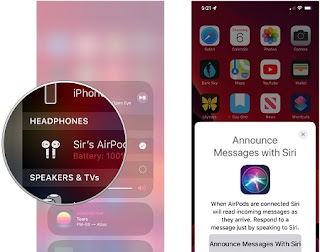Call of Duty Modern Warfare: Season One Release Date and Patch Notes
Call of Duty Modern Warfare will be releasing Season One on 3 December 2019 . It will be available for three major platforms, such as Xbox One, Windows PC, and PS4 . Also, Season One content will be free for gamers to access as Activision has discarded the purchasable DLC content along with Season Pass Model. Furthermore, COD: Modern Warfare offered a tremendous amount of latest stuff that involves three different modes, seven plus maps, new weapons , and more. Here is a complete breakdown of what to look forward once Season One update goes live: Call of Duty Modern Warfare: Patch Notes Here is a list of full patch notes for Call of Duty Modern Warfare: Modern Warfare Season One: What’s New? Brimstone and Harbinger: Special Operations Three-Star rating rewards and system. Door Kick: Classic Special Operations. Time-Based Three Start Rating System. Unlock MP & XP based on Star Rating. Multiplayer. Gun Game. Headqua...